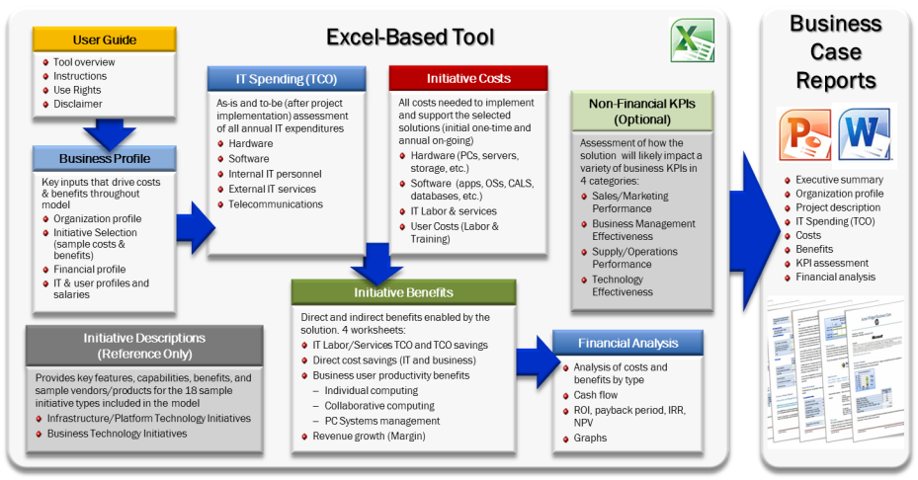Document Templates
This page contains Excel, Word, and PowerPoint templates for use with the Excel-to-Word Document Automation Add-In.
We provide these documents as examples to show how the add-in works and as templates for your own use. You are welcome to download and modify these documents for your own use.
Sample Content Template and How-to Guide
These Excel, Word, and PowerPoint documents are designed to show how the add-in works and how to link content. The documents contain QuickStart, as well as, advanced content. This is the best way to initially try the add-in.
They demonstrate how to set up documents with the following capabilities: Flex Tables, Destination Tables, Shapes, PivotTables, Currency Switching, Multi-lingual Reports, Advanced Charts/Graphs, Automatic Table Resizing, HTML formatting, Document Assembly (Conditional Content), Auto-Hide rows/columns based on cell value, Conditional Submit, Table Merged Cells, Dynamic Lists, and Paragraphs, Professional Word layouts, Mail Merge, etc.
The documents can be found via the "Insert Sample Content" on the "Start" tab of the add-in
Or view/download them directly: Excel Workbook, Word, PowerPoint
Some features may require sign-in (free) or higher to transfer/update due to transfer size limitations for anonymous accounts.
| QuickStart | Contains basic examples (text, table, chart) to quickly demonstrate core updating capabilities of the add-in |
| Text, Lists, and Paragraphs |
|
| Tables |
The add-in allows you to update Word and PowerPoint tables in 3 ways: 1. Destination-formatted tables, 2. Excel-formatted (Flex) tables, and 3. Via an image of the source range/table.
|
| Image of Ranges | Transfers the image of the named range, just as it appears in Excel. |
| Charts / Graphs | Essentially any chart type is supported. Updates charts images and/or native charts based on a range in Excel. |
| Shape Images | Transfer any type of shape to your Word/PPT document: text boxes, lines, geometric shapes, SmartArt, WordArt, pictures/photos, icons, maps, and equations. |
| HTML | Enables inserting HTML content into Word. Format text (bold, colors), add hyperlinks, insert images from URLs, etc. HTML can be created dynamically. |
| Layout Options | Dynamic content can be incorporated in a variety of ways (not just in-line), enabling great-looking documents/presentations |
| Mail Merge | Shows how to update multiple documents (one at a time) based on a table or database of information (e.g. each row in Excel creates a document based on data in that row) |
| Conditional Content | Describes how the add-in can include/exclude document sections, similar to "Document Assembly". Conditional Sections automatically removes un-needed Word sections or PowerPoint slides. |
| Conditional Submit | Methods to control what data is submitted from Excel: change the Item Name Prefix, Find & Replace, and Conditional Submit (control the Prefix via formula) |
| Localization – Currency | Change currency symbols and exchange rates |
| Localization - Language | Shows how to switch languages |
| Import Data (getting data into Excel) | Options for importing data into Excel from a variety of sources |
Example Financial Tables
The purpose of these documents is to demonstrate how the Add-In can update a variety of common financial tables.
Downloads: : Excel Workbook, Word, PowerPoint
Download, then open the documents on your device, then activate the add-in.
The documents include instructions and tips for how to configure and link the tables. They include Flex (Excel-formatted), destination-formatted, and image-based tables.
- Financial Statements
- Income Statements - 4 income statement examples with different table appearance settings.
- Balance Sheet - Balance Sheet for 2 years
- Cash Flow - Cash Flow by Quarter
- Basic Financials - Summary financials by year
- Industry/Functional Examples
- Invoice - Contains quantity/pricing table and various text inputs for dates, customer address, etc.
- Sales Reporting - Several sales tracking/reporting tables and charts
- Sales Forecast - Sales forecast table by month
- Transactions and Lists - 3 tables from expandable data tables: inventory list and 2 expenses tables. Also demonstrates how filtered rows can either be shown or hidden in Word/PPT.
- TCO comparison - 4 tables analyzing TCO (Total Cost of Ownership) changes of a technology migration
- Benefits Summary - Table Summary of program benefits by business objective and benefit category
- Cost-Benefit-ROI Analysis - Several tables that assess costs, benefits, and ROI of an investment/initiative. Includes charts.
- Real Estate Valuations - Example Comparables Grid
- Discounted Cash Flow - Basic DCF calculations to value an entity
- How-To Examples
- PivotTables - Pivot PivotTables can be transferred as Flex Tables, Destination Tables, or Images
- Auto-Hide Rows/Columns - Auto-Hide Demonstrates how to set up Auto-Hide. Automatically hides/unhides rows/columns based on cell value/formula when you click the "Auto-Hide Rows/Columns" button.
- Dashboards
- Sales Dashboard - Image of a range that contains data, graphs, conditional content, sparklines, and images.
- HR Dashboard - Image of a range contains data, graphs, and images.
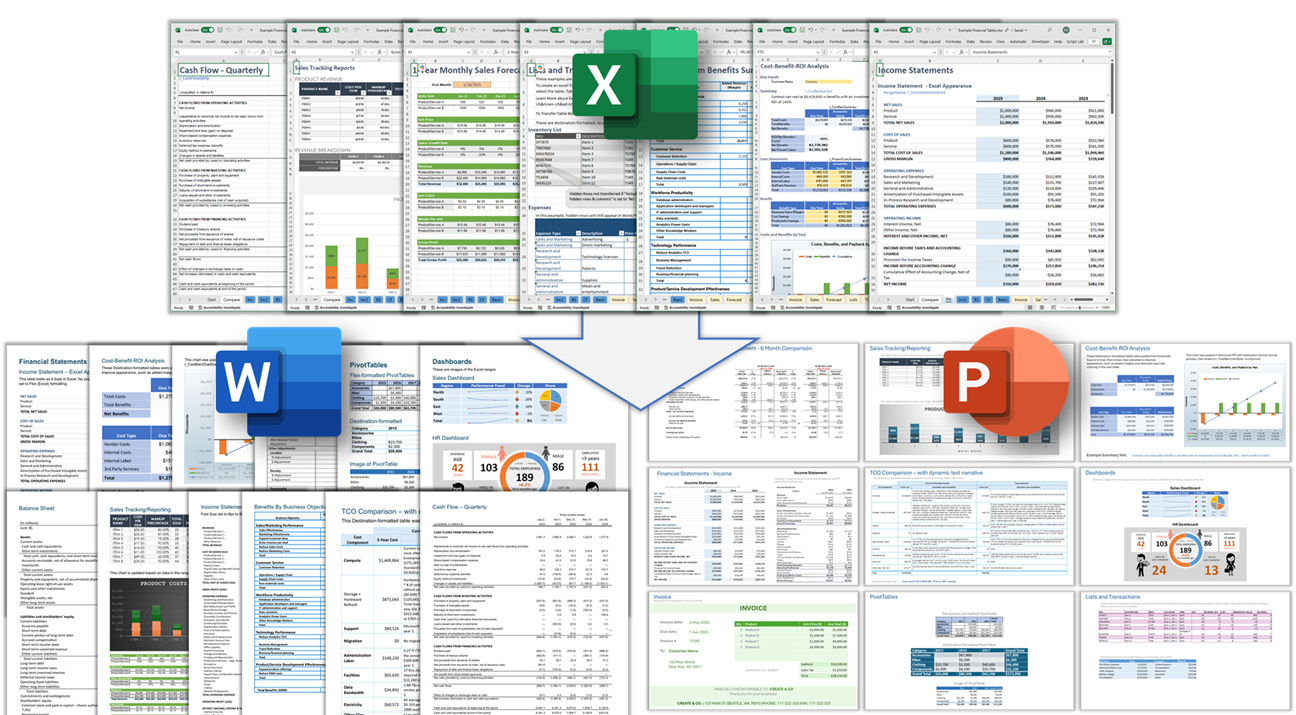
Other Sample Templates
To use these templates: download and open them, open the add-in with the documents, modify input values (optional), "Submit" from the Excel add-in, then "Update Document" in the Word or PowerPoint add-in. Then modify the documents or incorporate them into your own documents.
| Title | Description | Author | Access |
|---|---|---|---|
| The Word document contains text, tables, and dashboard-style graphics that are updated from analysis in Excel. Contains HR-related information such as employee performance, salary, training, turnover, and recognition. | AnalysisPlace | Anyone | |
|
The Excel workbook helps estimate solution costs, benefits, and ROI of solutions proposed to customers. The Word document contains an outline of a typical business case and suggested best practices. |
AnalysisPlace |
Anyone
|
|
| IT Project ROI Tool | For advanced Excel analysts only. This workbook contains many common components for creating detailed technology ROI assessments. This older template has existed for over 10 years in various forms and has been used by 1000+ businesses. | AnalysisPlace | Anyone |
| Business Features |
Demonstrates and contains instructions on how to use the following features: Cloud Reporting, Workbook Protection, Input Cell Management, Restore Default Values/Formulas, Workbook Management, Data Protection, Data Capture, and Auto-Open. Requires a Business subscription (incl. the trial) to use the features. |
AnalysisPlace | Contact Us |
Contribute Your Templates: if you have a template set you'd like to share, contact us. The templates must be: editable and redistributable; of broad interest (and preferably industry standard); easy to use/understand; transparent; and not overly large. The template set must contain the Excel workbook and preferably the associated Word and/or PowerPoint documents. You can optionally include branding and contact information in the documents. AnalysisPlace can link the documents.
HR Report and Dashboard
The Word document contains text, tables, and dashboard-style graphics that are updated from analysis in Excel. The documents demonstrate how data could be imported into Excel periodically from an external datasource, such as an HRM or ERP system. The data is analyzed in Excel and updated in a Word report.
The Word document provides a report covering various aspects of employee performance, training, growth, and recognition within a company.
The workbook contains 6 worksheets and the Word document is 8 pages. The add-in updates 12 text items, 3 tables, and 4 images in the the Word document.
Downloads: Excel Workbook, Word
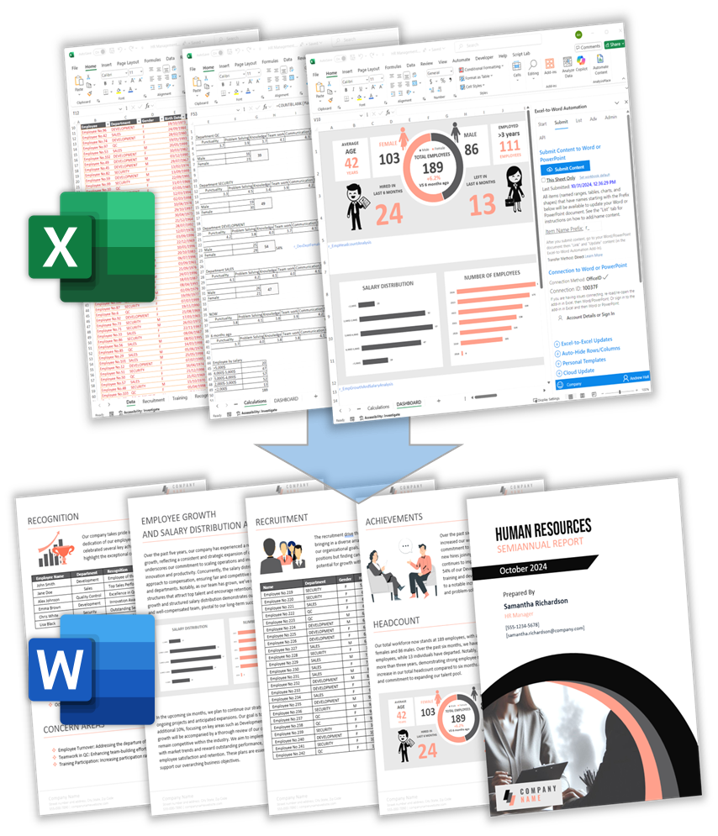
ROI Calculator and Business Case Toolkit
This tool helps solution providers (vendors) to quantify and communicate the costs, benefits, and ROI of many types of enterprise-scale technology-based solutions. It produces business case reports (Microsoft Word format) that can be edited and presented to decision-makers.
The tool estimates the costs required to implement the new capabilities/solution, including licenses, hardware, software, IT labor, services, and user labor. It also estimates benefits (user productivity, IT TCO savings, business cost savings, and revenue growth) enabled by the solution.
You can customize these templates for your own business.
Excel Online Version: View and edit an Excel Online version of the workbook. You can also download it from here.
Direct Downloads: Excel Workbook, Word

IT Project ROI Tool
The "IT Project ROI Tool" enables the development of comprehensive business case assessments for IT projects.
It helps organizations to assess, quantify, and communicate the costs, benefits, business value, and ROI of many types of enterprise-scale technology-based initiatives. It also helps to assess the organization’s current (as-is) and expected (to-be) IT spending (TCO) levels and the solution’s impact on a variety of key performance indicators (KPIs). It produces summary business case reports (Word and PowerPoint) that can be edited and presented to decision-makers.
The tool estimates the costs required to implement the new capabilities/solution, including hardware, software, IT labor, services, and user labor. It simulates benefits (user productivity, IT TCO savings, business cost savings, revenue growth, and KPI improvements) enabled by the solutions selected.
You can customize these templates for your own business.
Excel Online Version: View and edit an Excel Online version of the workbook. You can also download it from here.
Direct Downloads: Excel Workbook, Word