How it Works
This page provides an overview of how the AnalysisPlace Excel-to-Word Document Automation Add-In updates Word and PowerPoint content.
Initially, you "Link" your Word or PowerPoint document to your Excel workbook once, then you can Update the document many times.
Link Content Once:
- In Excel, name source items (cells, ranges, tables, shapes, and charts).
- Then link (associate) those source content items to destination (Word or PowerPoint) content using the add-in.
Update Many Times:
- "Submit" content from Excel. This saves the content to storage (usually browser storage on your device). No one else can access your content.
- Then "Update" content in Word or PowerPoint. "Update" imports/loads the Excel-submitted content from your storage and updates the content. The add-in can update many items (text, tables, images) in one update in seconds.
The Word and PowerPoint “links” are hidden metadata attached to the content that indicates the source item (e.g. range or image item name) that will update it. This enables the links to be portable, reliable, and secure.
Rely on robust links that won’t break when you share your documents or change your file names. Unlike other linking solutions, there is no actual connection between files that can be broken or viewed. You can: rename files, copy/paste and reorganize content, email/share the linked files, etc. As long as the user has the source and destination documents open with the add-in, the user can Submit and Update content reliably.
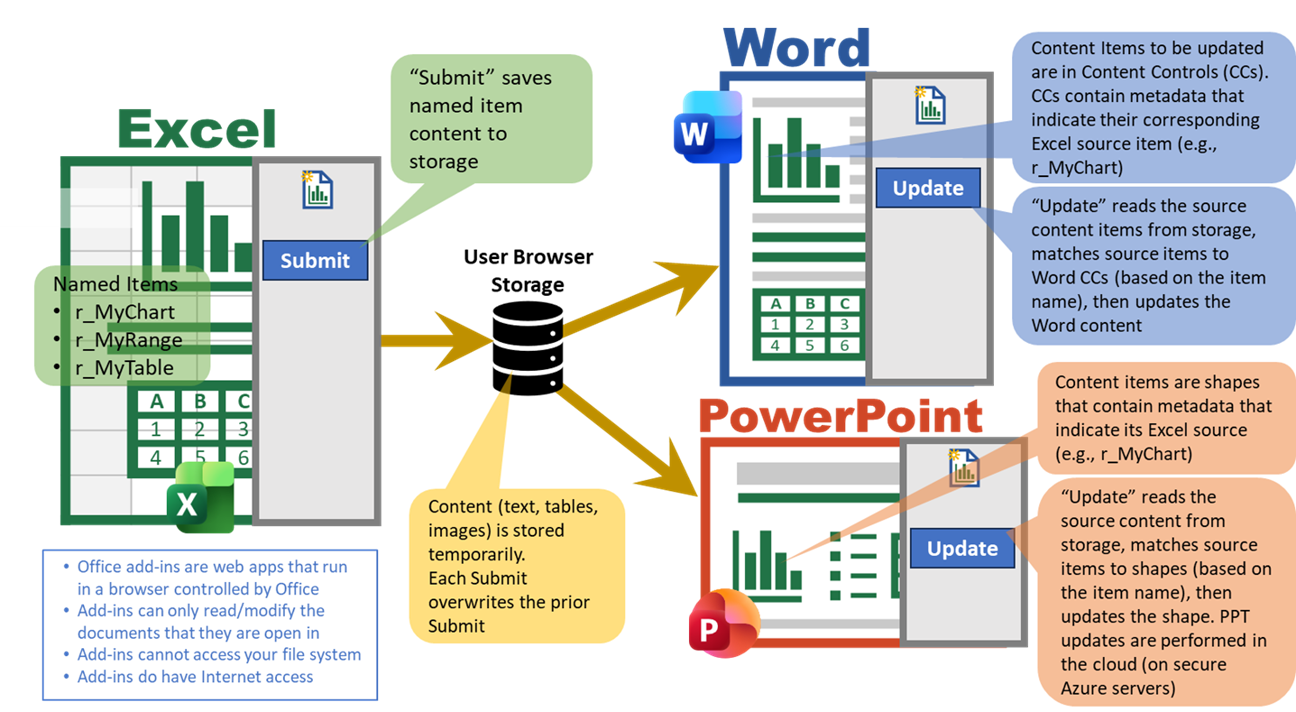
In Word, content items are in Content Controls. The metadata (that indicates the source item name) is in the properties of the Content Controls
In PowerPoint, all content items are shapes.
The metadata (that indicates the source item name) is in the properties of the shape. The item metadata only contains the source item type and name, not the file name.
This linking system enables flexible update scenarios, such as:
- Partial document updates
- Update multiple Word or PowerPoint documents from a single Excel workbook
- Update a single document from multiple Excel workbooks
- Multiple users can collaborate on and update shared documents
- View changes using Office’s Change Tracking
- Copies of linked documents can be updated
- Send copies of linked documents to others and they will be able to update them
It also enables flexible content management
- Reorganize content – the metadata is attached to the content, so it follows with moved content
- Copy content in Word/PowerPoint – all copies will update, including if pasted into another document
- The add-in makes it easy to list, view, and manage linked content
How “Submit” Stores Content
When you click “Submit” in Excel, it temporarily stores your content, so it is available to Word and PowerPoint. Usually, the storage location is browser localStorage on your device – this is referred to as “Direct transfer”, On some devices where Office apps run in separate browser instances (some Mac devices), “Cloud transfer” is used. Each Submit overwrites prior Submits, so only your most recent Submit is available to Word and PowerPoint.
3 Update Scenarios
The image below illustrates how the add-in updates documents for each of the 3 update scenarios:
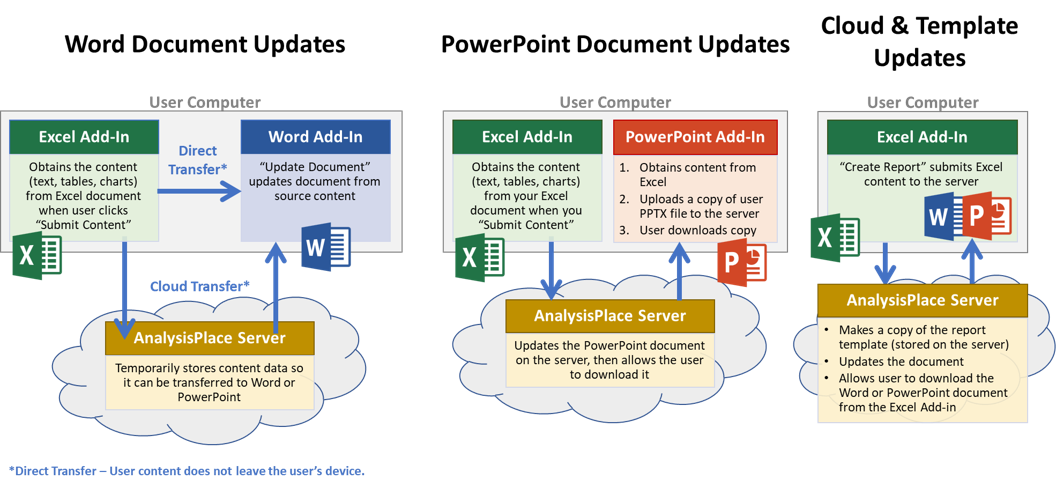
Prior to updating content, the documents must be “linked” using the add-in.
Update Word Document
The add-in can update Word documents directly within Word. Dynamic/linked content is contained within Content Controls.
Process to obtain the source (Excel) data and update it within Word:
- In Excel, when the user clicks “Submit Content”, the Add-In obtains all Linked content (text, tables, and charts). The “Linked” content refers to all named ranges and charts with names that start with the designated prefix.
- The content is then temporarily stored, so it can be available to the destination (Word) document. Subsequent updates overwrite previous data for that user.
Direct Transfer: user content does not leave the user's device. It is stored in the browser's local storage.
Cloud Transfer: on some devices (Macs), the Excel and Word add-ins can't access the same storage location, so it must travel through a secure Microsoft Azure server. Content is automatically deleted every day; it is never transferred off the server; and no one else can access/view it.
See Transfer Method for details
- In Word, when the user clicks “Update Document”, the Add-In retrieves the content from the storage location and updates the Linked content (in Content Controls)
Update PowerPoint Document
PowerPoint does not have the ability to update documents on the user’s PC, so the documents must be updated on Microsoft Azure reporting servers.
Process to obtain the source (Excel) data, update a copy of the PowerPoint document, and return it to the user:
- Same as above, in Excel, the user clicks “Submit Content” to obtain content named starting with the designated prefix
- Same as above, content is stored (locally or on the server), so it is available to PowerPoint
- In PowerPoint, the add-in retrieves the content
- In PowerPoint, the add-in makes a copy of the open PowerPoint document, then submits it along with the source content to the AnalysisPlace reporting server
- The reporting server updates the PowerPoint document based on the source content and provides a secure URL link to the updated file. No one else can view the content unless they have the link.
- The user downloads/opens the updated PowerPoint document from a “Download Report” button in the add-in
Cloud and Template Reports
Cloud updates update documents on the server. Template updates update copies of customer-created templates that are stored on the server.
- In Excel, the user selects the desired report from a drop-down list, then clicks “Create Report”
- The Add-In obtains the linked Excel content, this is submitted to the reporting server
- The server creates a copy of the Word/PowerPoint template, then updates the content based on the source Excel data. It provides a URL link to the file.
- The user downloads and opens the updated Word or PowerPoint document
AnalysisPlace Add-Ins Infrastructure
The AnalysisPlace Excel-to-Word Document Automation Add-In is comprised of 3 main infrastructure components: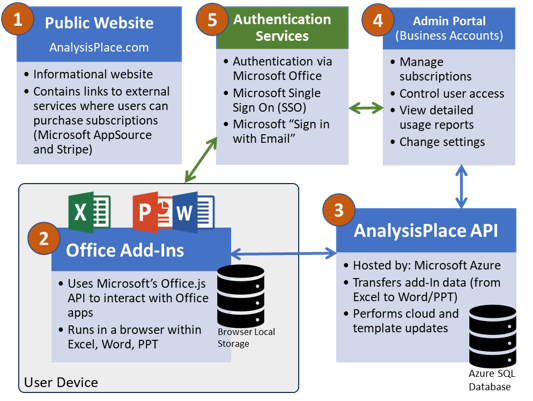
1. Public Website
The AnalysisPlace.com website provides product information
- The website contains information about AnalysisPlace products and services
- It contains links to external services where users can purchase subscriptions (Microsoft AppSource and Stripe)
2. Office Add-Ins (Run in Excel, PowerPoint, and Word)
Microsoft Office Add-Ins Overview
- The Add-Ins run in a Microsoft-Office-controlled browser. On Office for Windows, the browser is Chromium or Edge. On Office for Mac, the browser is WebKit. For Office Online, the browser can be any supported browser.
- Add-ins run within a browser and have capabilities and limitations similar to a browser. Additionally, add-ins are able to interact with the Microsoft Office document they are opened with using a Microsoft Office API (Application Programming Interface) called Office.js.
- Add-ins are “installed” via the Microsoft Office Store (AppSource)
- Add-Ins can only read and modify the document they are opened with
- Add-ins can use web services to send/receive information over the Internet
- Add-Ins do not have access to the user’s operating or file systems (same limitations as a browser)
- Office Add-ins platform overview: Office Add-ins platform overview - Office Add-ins | Microsoft Learn
AnalysisPlace Add-Ins overview
AnalysisPlace has developed the Excel-to-Word Document Automation Add-In to run in Excel, Word, and PowerPoint. The add-in can read and write to Office documents via Microsoft Office APIs (Office.js).
The add-ins use a web service to send and receive customer data to/from AnalysisPlace servers
The add-ins store basic customer information (including email address and an authentication token) on browser storage (similar to a cookie). The add-in never stores user passwords on the client computer.
The add-in performs the following types of operations:
- Reads range values and obtains chart/shape image data in Excel and submits this data so it is available to Word/PowerPoint.
- Enables users to sign into the add-in (enables more features and usage based on subscription)
- Obtains “Submitted” data in Word and PowerPoint
- Uses Microsoft’s Office.js API to update Word documents
- Helps to “Link” content and displays information about content that is linked
- Displays usage information (e.g. number of updates month-to-date and % of maximum usage)
- Users can also perform Cloud and Template-based updates
3. AnalysisPlace Services API
The AnalysisPlace services are hosted on Microsoft Azure and perform the following types of operations:
- Control communication with the add-ins via encrypted web services
- Temporarily stores Add-In content data for "Cloud Transfers". Content data is automatically deleted daily and is not backed up or transferred elsewhere>.
- Logs user usage data (e.g. size and count of updates). Calculate user usage by month based on logged usage
- Update PowerPoint documents and creates template-based reports (Word and PowerPoint)
- Contains API endpoint that allows developers to create documents from templates
4. Admin Portal
Business account administrators have access to the Admin Portal to manage their account. See Manage Your Account (analysisplace.com).
- Control user access to the add-in
- Add/remove other administrators
- View/manage subscriptions
- View usage reports
- Generate API keys
- Modify settings such as Content Upload Policy
Authentication is via Microsoft SSO or "Sign in with Email"
5. Authentication Services
Securely authenticates user using Microsoft authentication services. User can use any of the 3 options to authenticate.
- Authentication via Microsoft Office
- Microsoft Single Sign On (SSO)
- Microsoft “Sign in with Email”