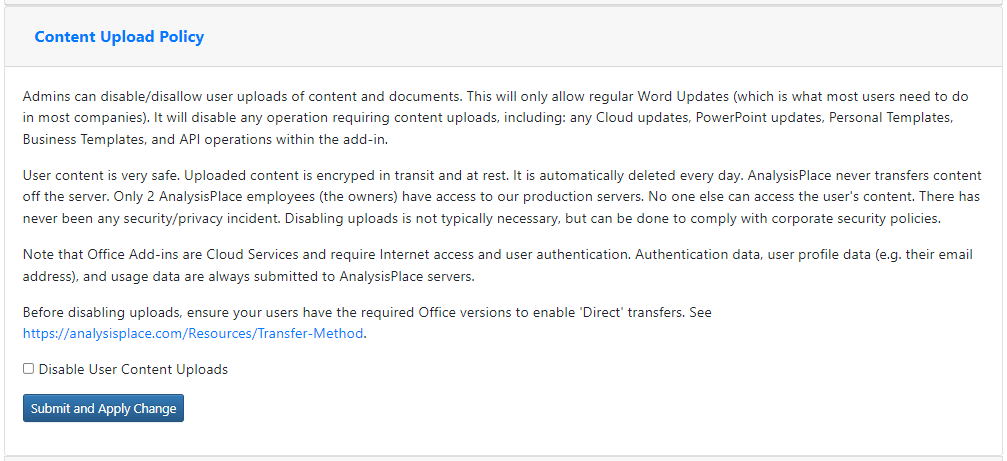Content Uploading and Content Transfer Method
Starting October, 2022, "Direct" will be the default method to transfer content data from the Excel add-in to Word and PowerPoint add-ins on supported systems*.
Where supported*, Word add-in updates are now performed without uploading any content. Most other operations require uploading your content and/or your documents because these operations must be performed in the cloud on AnalysisPlace-controlled Microsoft Azure servers (not on your device).
Direct Transfer: "Submit" in Excel stores your submitted content on your device using standard web storage (similar to cookie storage). Your data/content is not uploaded to the cloud. The transfer limit is 5MB. Microsoft recently released a new Office capability that allows the source add-in (Excel) to run in the same runtime as the destination add-in (Word or PowerPoint) enabling direct sharing of data between the add-ins.
Cloud Transfer: "Submit" uploads your submitted content to our secure cloud servers (Microsoft Azure servers). Your data is securely stored there so it can be transferred to Word or PowerPoint. No one else can access/view your data. We have never and will never share your content with anyone else. Your content is encrypted in transit and at rest. It is automatically deleted every day after 24 hours. Before October 2022, this was the default method to transfer content because there was no known reliable and widely supported method to transfer data between add-ins.
The "Transfer Method" used is indicated under the "Submit" button in the Excel add-in.
"Direct" transfer method will be used if your device supports it. If not, "Cloud" transfer will be used by default.
Both methods still require Internet connectivity. All Microsoft Office add-ins run in browsers and require Internet access to load. Both methods upload usage statistics, user profile data (email and user name), and error reporting data. As always, extreme caution is used to ensure the security and privacy of your data.
Can Direct-only transfers be enforced?
Yes, individuals and businesses can apply a setting to stop the add-in from uploading content off of the user's device.
Individual users can select "Disable All Content Uploads" in the add-in on the account settings (sign-in) page in the "Transfer/Upload Settings" section (near the bottom).
Business customers can apply a "Disable User Content Uploads" setting that stops the uploading of content of all users. In the Admin Portal, see the "Content Upload Policy Section". See image below.
Can Direct transfers be verified? Yes, you can use network monitoring software (such as Fiddler) or standard F12 debugging tools to view network traffic to ensure that none of your (your company's) content data is being transferred off user devices. Contact us for details.
Word add-in updates can be performed without any content uploads, but other operations require that content be uploaded to AnalysisPlace servers:
| Operation | Requires Content Upload |
|---|---|
| Word Add-In Updates | No |
| Word Cloud Updates | Yes |
| PowerPoint Updates | Yes |
| Personal Templates | Yes |
| Business Templates | Yes |
| Business Features (Workbook Protection, Restore Defaults, Version Control, Workbook Management, Usage Reporting) | No |
| Select Business Features (Data Capture) | Yes |
*Direct Transfer Supported Systems:
|
Office 2021 or later on Windows (one-time purchase) |
Office on Windows (connected to a Microsoft 365 subscription) |
Office on Mac (both subscription and one-time purchase Office on Mac 2019 and later) |
Office on the web |
|
|---|---|---|---|---|
| Excel |
Build 16.0.12527.20092 or later |
Version 2002 Build 12527.20092 or later |
Direct transfer not supported |
Most browers |
| Word |
16.0.15202.10000 or later |
Version 2008 Build 15202.10000 or later |
Direct transfer not supported |
Most browers |
| PowerPoint |
16.0.13722.10000 or later |
Version 2008 Build 13722.10000 or later |
Direct transfer not supported |
Most browers |
Transfer method is indicated on the Submit tab of the add-in:
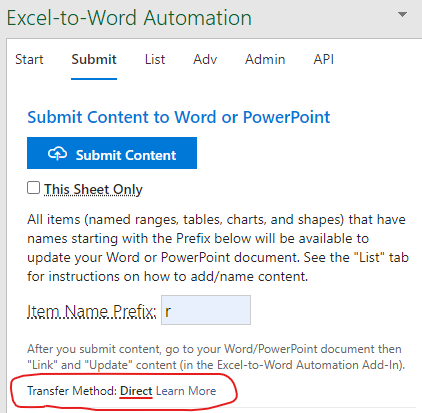
Content Upload Policy setting in the Admin Portal: